Introduction to Backup and Restore
Salam App allows you to create backups, either locally or in Salam App Cloud, and restore your important in-app data so you don’t lose anything valuable.
Salam App backups are universally compatible with both Android and iOS!
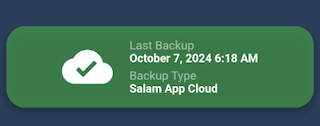
What is Backed Up?
Currently supported for backup:
- ✅ Tracker Data
- ✅ Quran Bookmarks
- ✅ Hadith Bookmarks
- ✅ Custom Dhikr List
Not supported:
- ❌ Preferences
- ❌ Saved reminders in Reminder Swipe
Salam App may support backing up other types of data in the future.
Account Management
Salam App Cloud uses your Google account to sign in and manage backups.
You can sign in and access your profile settings by tapping the profile icon in the top-right corner.
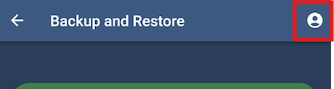
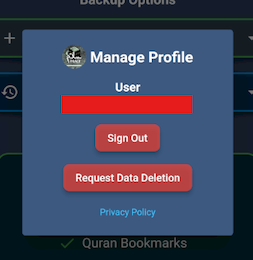
Here, you can sign out or request data deletion.
Data Deletion Request:
When you request data deletion, your backup file and email address will be removed from Salam App Cloud. You can sign in again if you wish to use Salam App Cloud services afterward.
Backup Creation
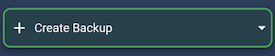
To create a backup, tap “Create Backup.”
You will have two options:
-
Local Backup
This option will create a backup on your device. Salam App backups are saved with the extension.sabackup.-
iOS Users:
You will be prompted to choose where to save the backup file on your device. -
Android Users:
The backup will automatically be saved to your Downloads folder.
-
-
Salam App Cloud:
Once you sign in with your Google account, Salam App will back up your data to Salam App Cloud. You will be asked whether you want to overwrite any existing backup.
Backup Restore

To restore a backup, tap “Restore Backup.”
❗NOTE: Once a backup is restored, all existing data in Salam App will be overwritten!
You will have two options:
-
Local Backup
This option lets you select the backup file saved on your device. Salam App backups use the.sabackupextension. -
Salam App Cloud:
If a backup was created using Salam App Cloud, it will automatically be retrieved.
Once the dialog appears, it means a valid backup file has been found.
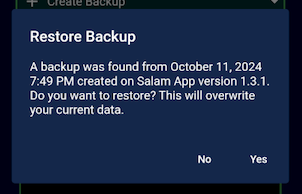
Tap “Yes” to restore the backup, which will overwrite all existing data.
Backup File
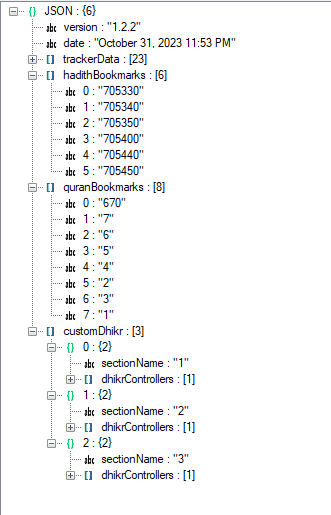
The backup file is in a form of JSON format and contains no sensitive device information, only data generated within the app. You can view the backup file using any JSON viewer. This is the same file uploaded to Salam App Cloud.
Last updated: October 10, 2024