Introduction to Quran Module
[Qur’an 16:98] When you read the Quran, you shall seek refuge in God from Satan the rejected.
[Qur’an 73:4] And recite the Qur’aan (aloud) in a slow, (pleasant tone and) style
[Qur’an 38:29] (This is) a Book (the Qur’aan) which We have sent down to you, full of blessings, that they may ponder over its Verses, and that men of understanding may remember
The Quran Module provides access to the entire Holy Quran with various reading modes. Additionally, it offers a range of settings, including fonts and reciters. You can also bookmark and set a verse as Last Read.
Note: Last read verse can be access from Salam App Home Screen.
How to Access the Quran Module
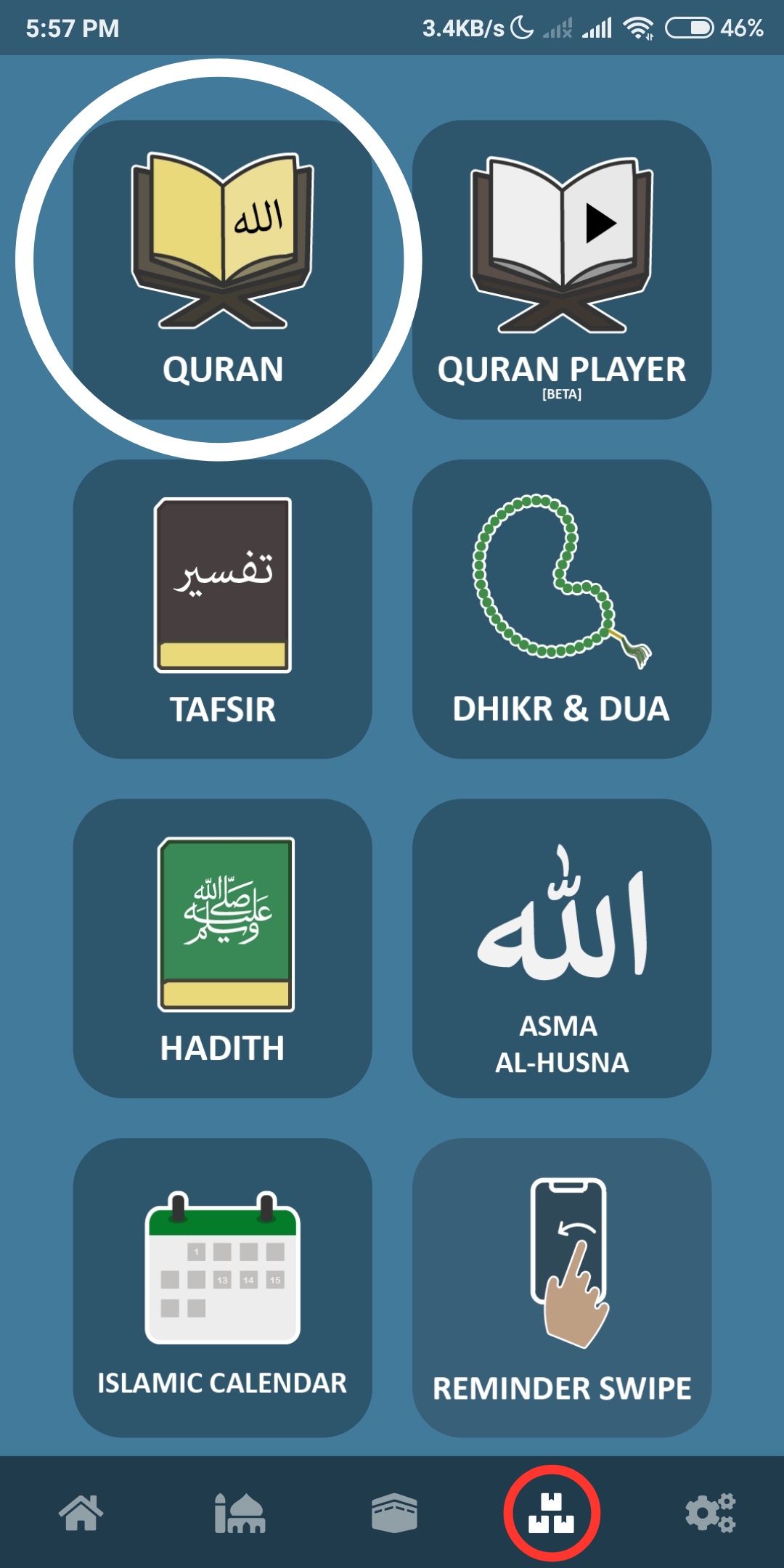
Step 1: Tap the Module Button at the Bottom of the Screen, highlighted in red.
Step 2: Select the Module labeled “Qur’an”, highlighted in white.
User Interface
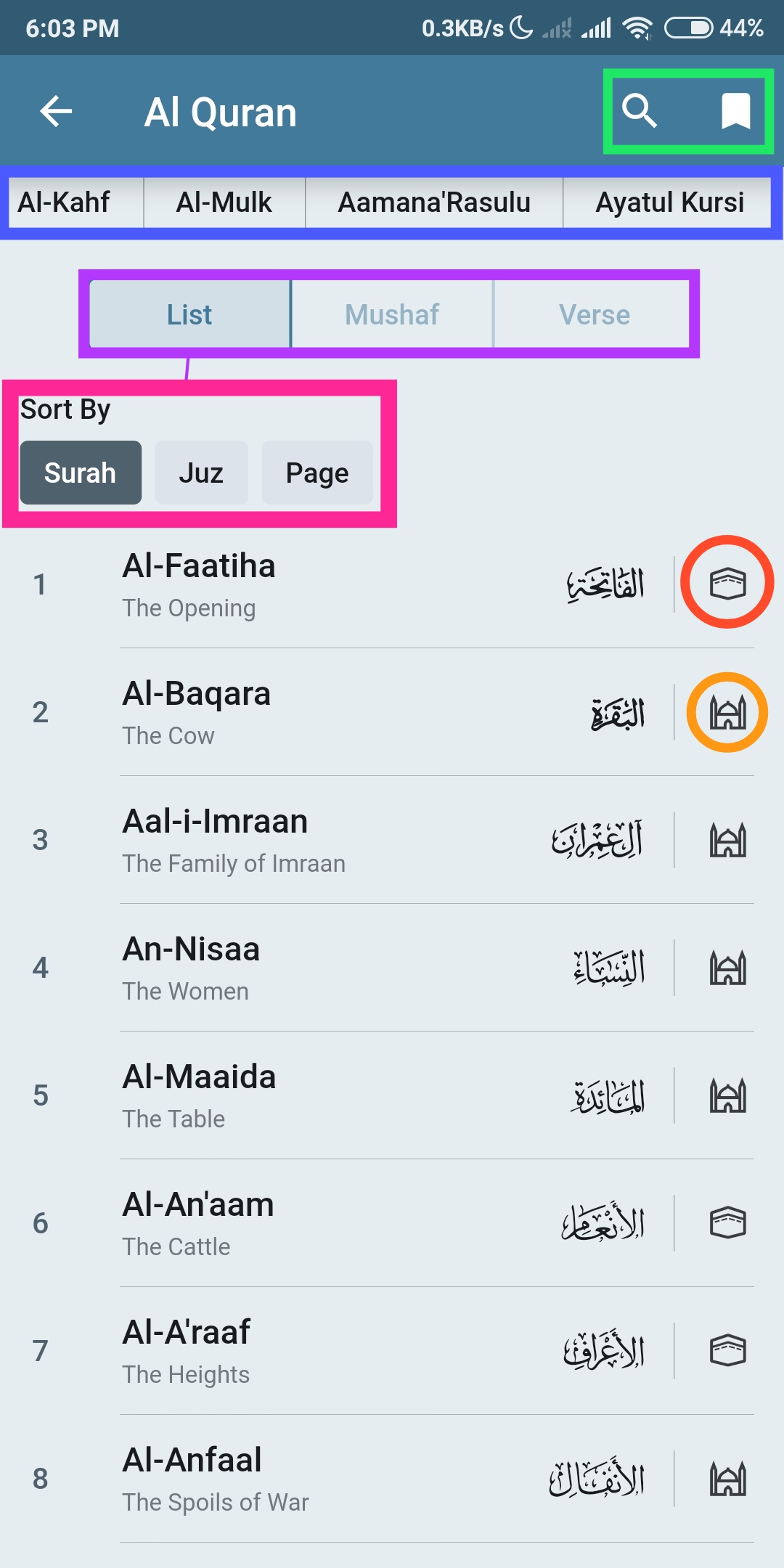
-
At the top right corner, circled in green, you’ll find the search and bookmark icons. These are useful for searching for specific verses or words, as well as bookmarking verses.
-
Circled in blue are the Surahs and Du’as commonly used in daily life.
-
Circled in purple are the three modes: List, Mushaf, and Verse. These modes serve different purposes, as explained below.
-
Circled in pink are the Surah, Juz, and Page indicators corresponding to the three modes.
-
The logo of Makkah, circled in orange, indicates Makki surahs, revealed in Makkah. The light orange circle denotes Madani surahs, revealed in Madinah.
List Mode
When you choose List Mode, the interface resembles the image below.
Tip: Tap on a verse for additional options, including bookmarking, viewing Tafsir and setting the verse as Last Read.
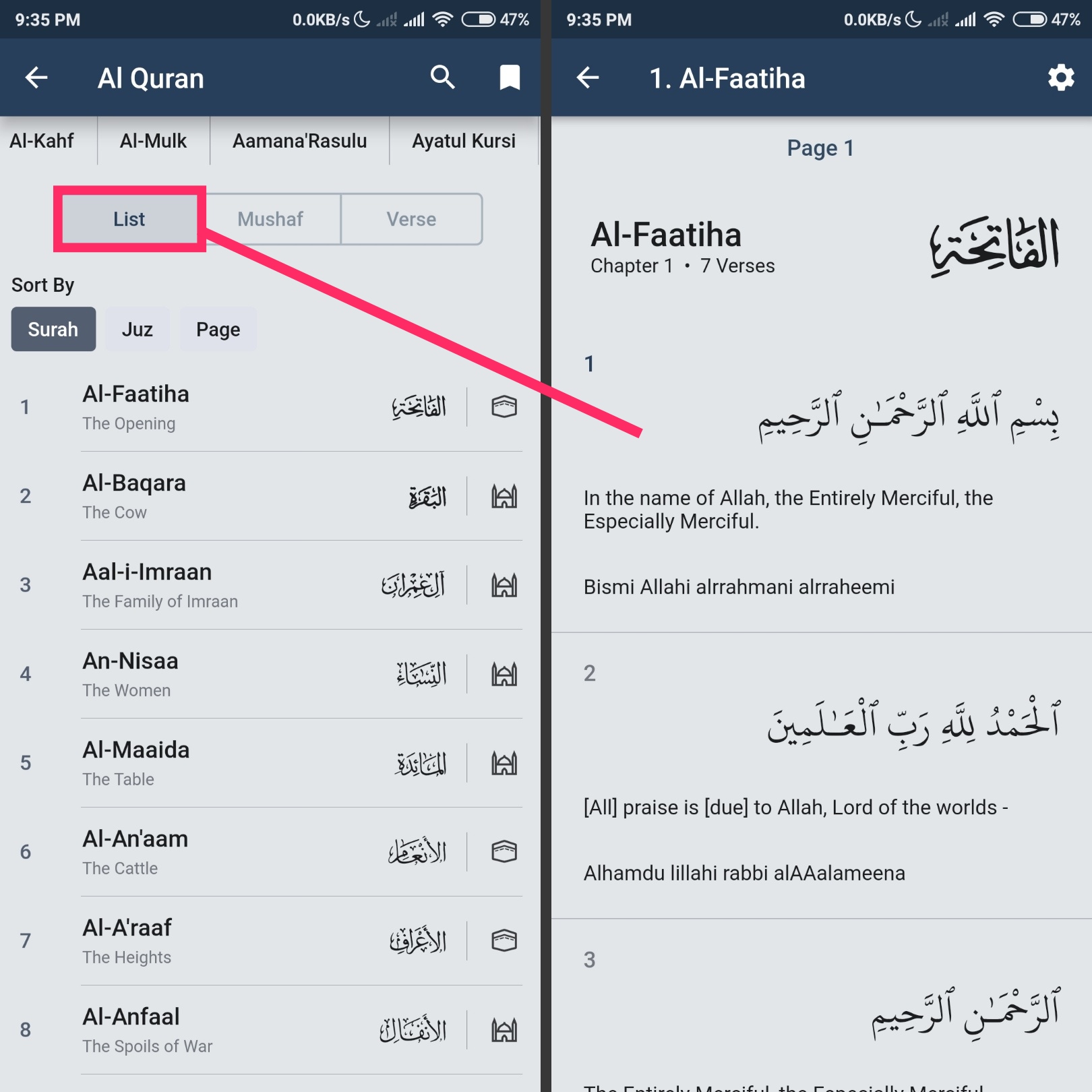
Mushaf Mode
When selected, Mushaf Mode presents the interface as shown in the image below.
Note: This mode is read-only and does not offer bookmarking or Last Read features.
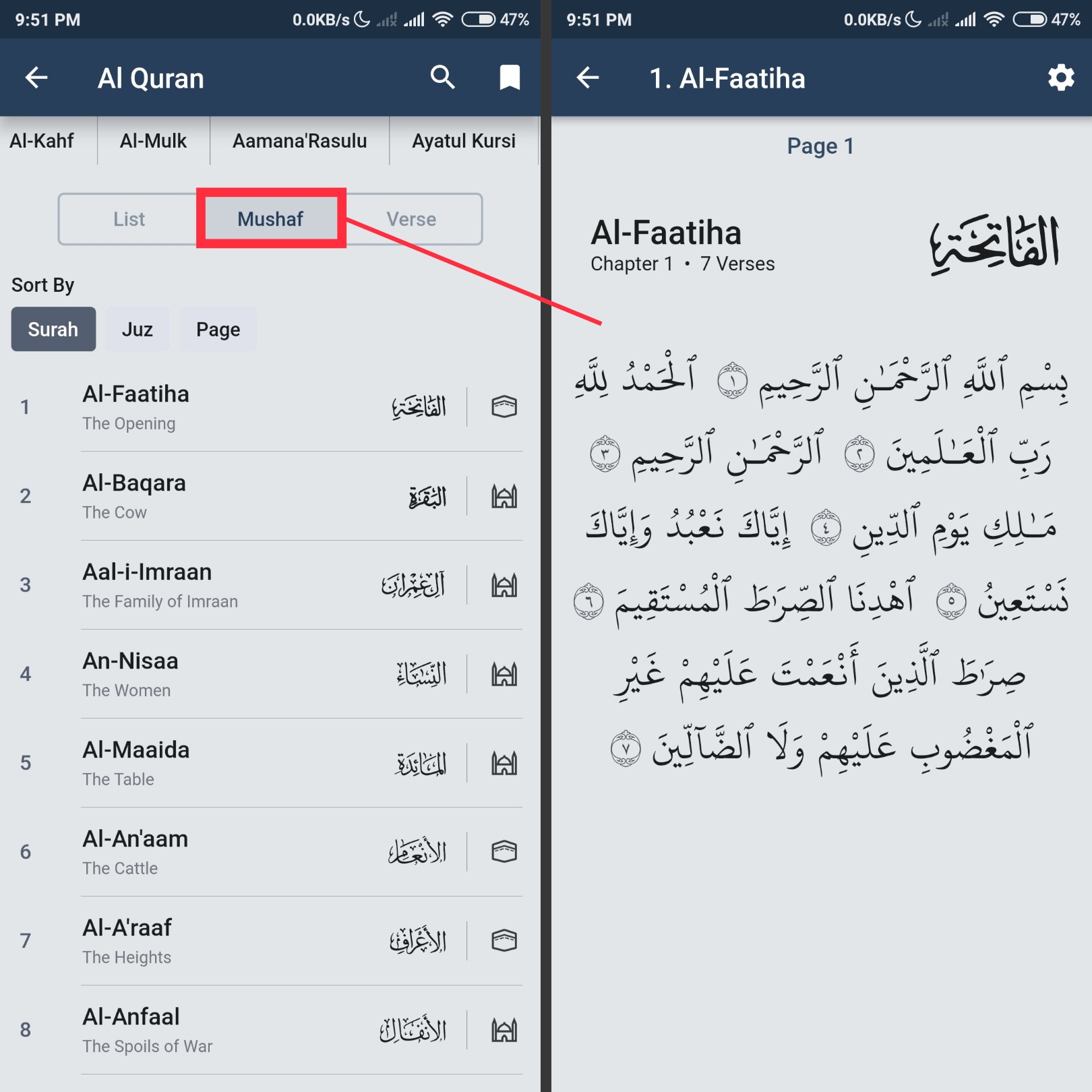
Verse-by-Verse Mode
In Verse Mode, only Surahs are displayed, as depicted in the following image.
Note: This mode automatically sets the verse read as Last Read.
Tip: Tap on a verse for additional options, including bookmarking and viewing Tafsir.
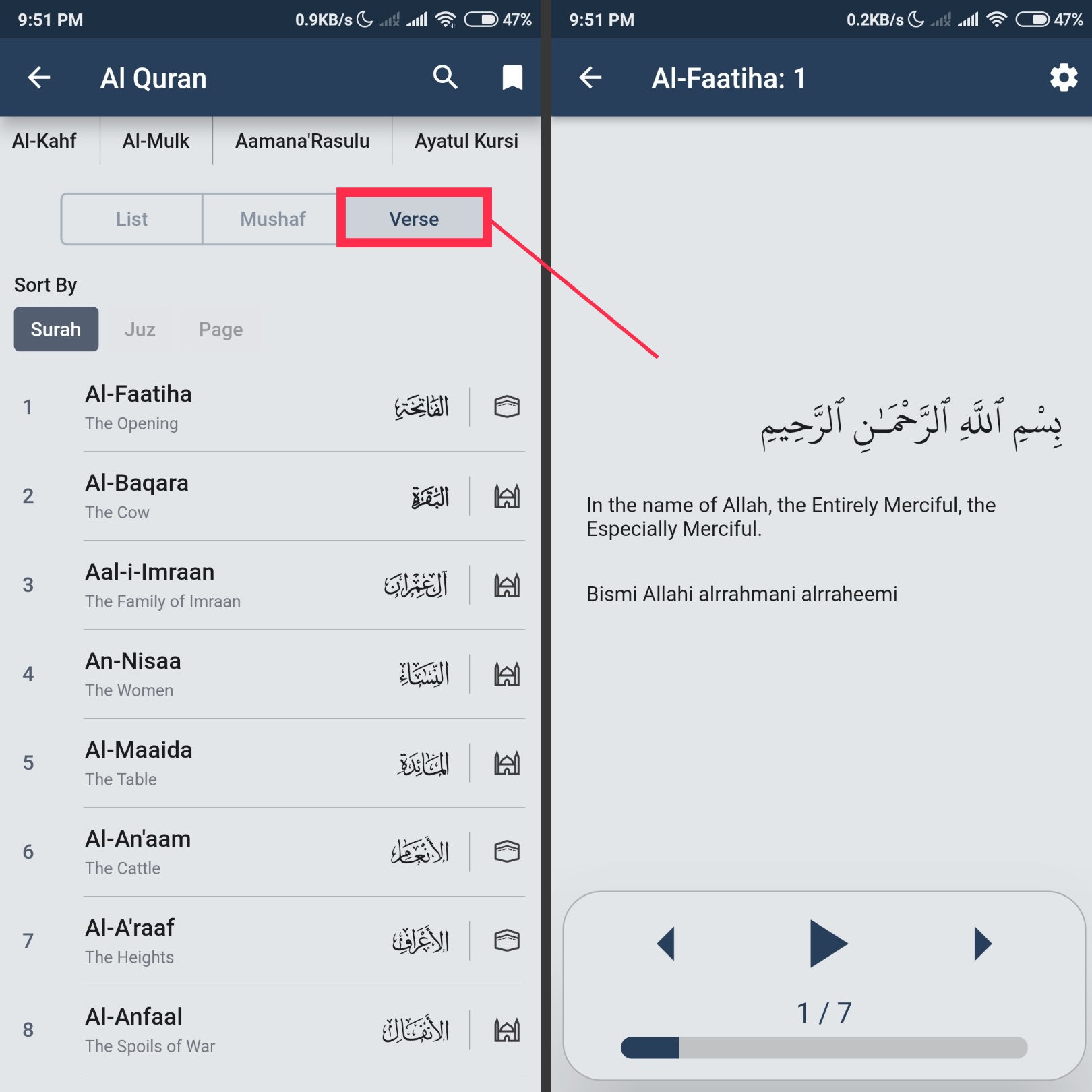
Settings
Finally, at the top right corner, you’ll find the settings.
You can adjust the font and translation size according to your preference.
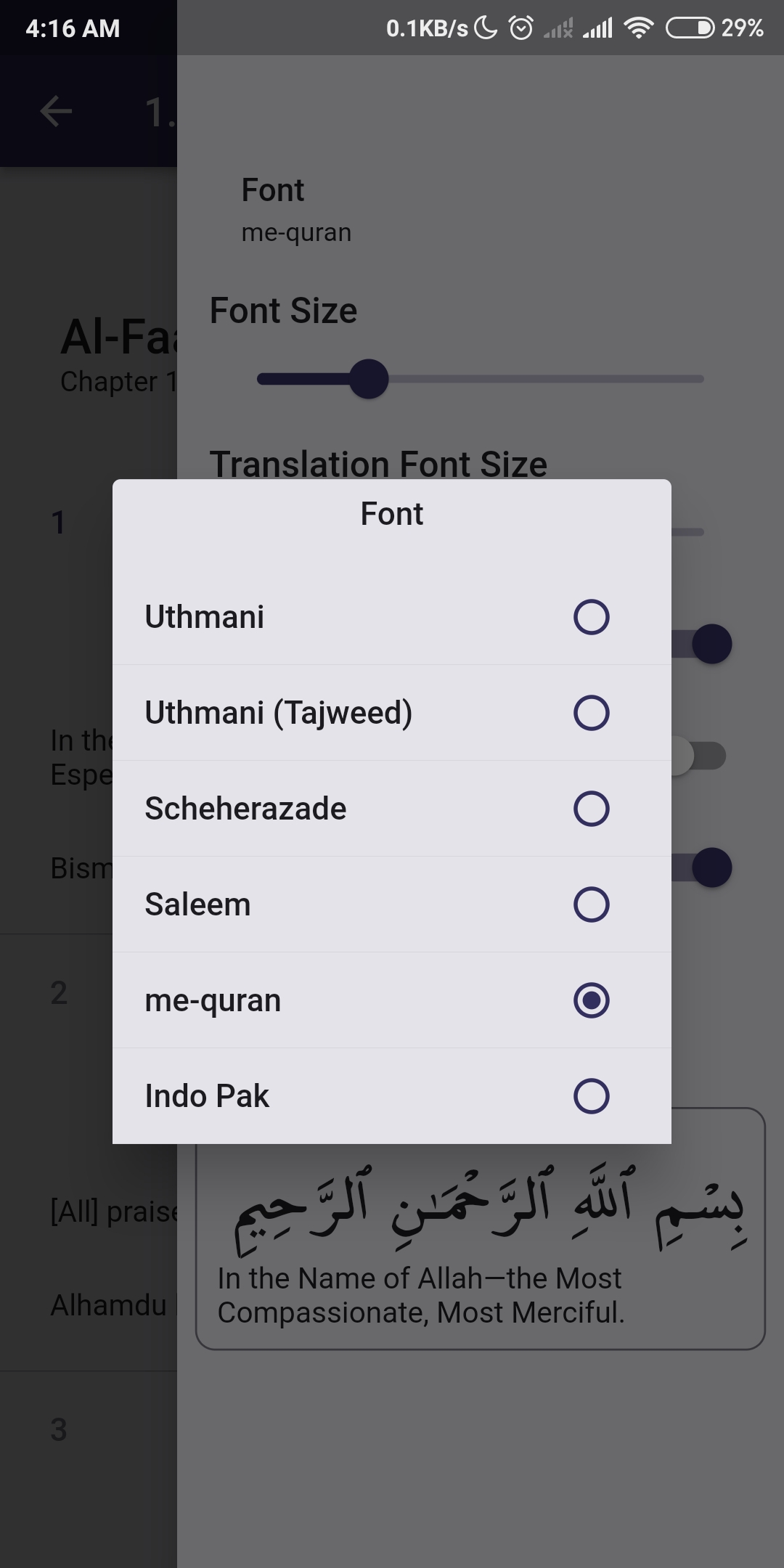
You can also select from a variety of reciters.
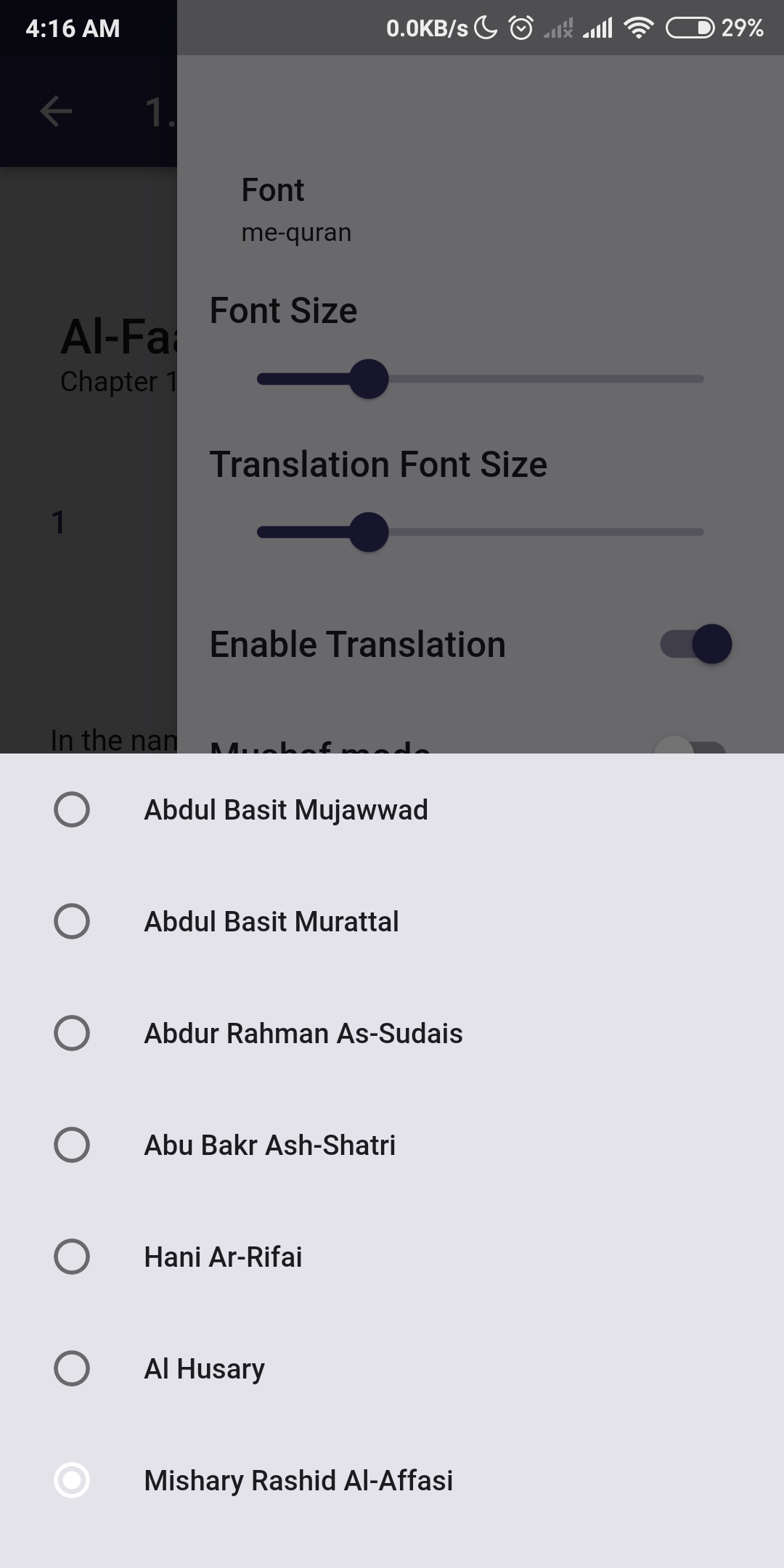
Choose the font size that suits your preference.
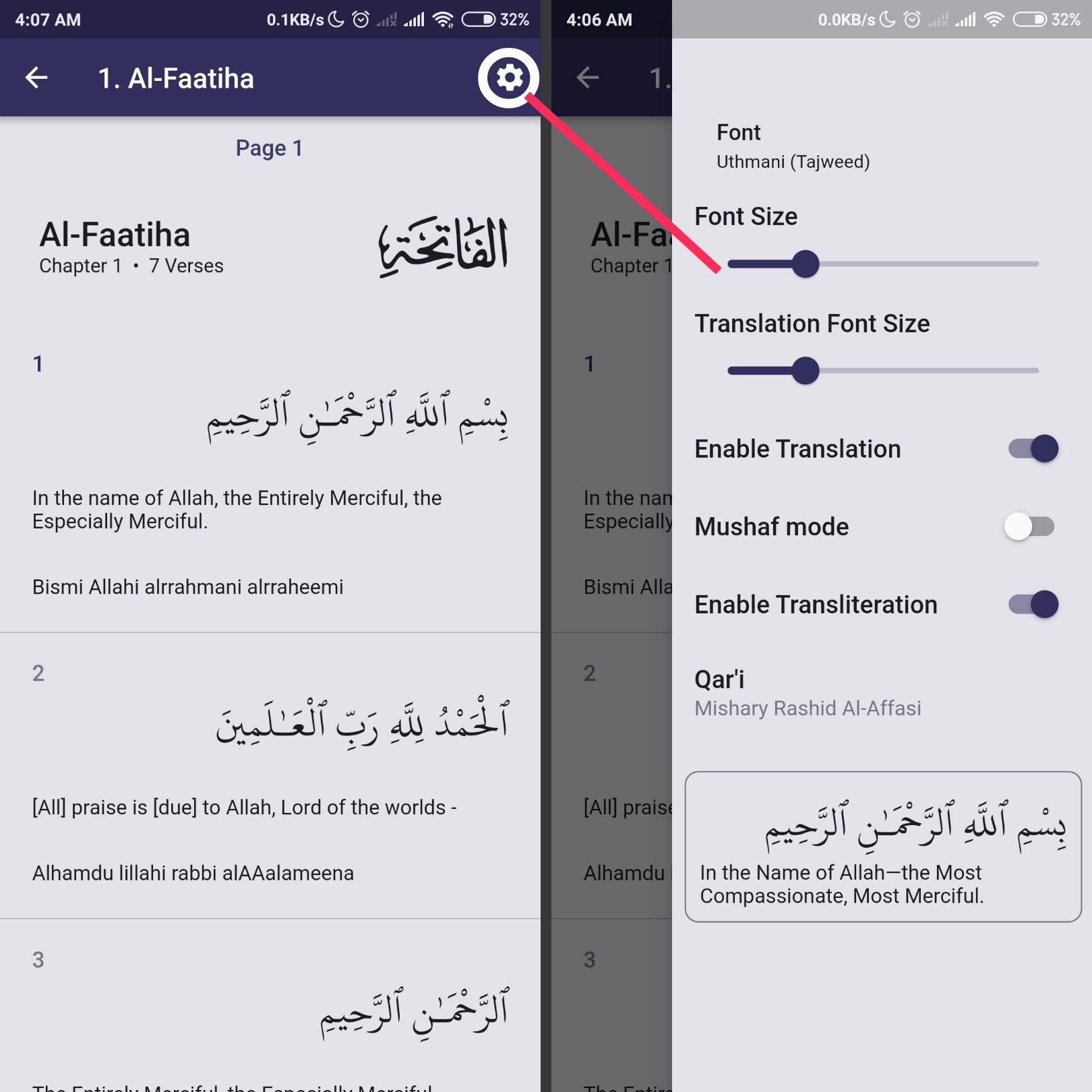
Last update: March 10, 2024